Ninja’d by @Dr_Andy_Vishnu but didn’t know when I first posted. His app is here: Volume Controlling Face
Here’s a small app I made to add volume controls to clock skins. This is slightly different than @Dr_Andy_Vishnu 's in that this brings up the slider where you can also further modify other volumes and only requires a single apk install to get all of the volume options.
Update to version 1.1:
- Added additional volume control options for phone, system, notifications and alarns
- The new notifications use special toast notification that tells you the new volume number and goes away very quickly (.5 seconds) so you can click again on your touch zone to continue adjusting volume without interruptions.
- The older methods are still valid and bring up the volume control slider defaulting to Media volume
In your clock_skin.xml for the touch zones (arraytype 100) use the following action after installing this app to control:
These bring up the slider
com.madhopssoft.VolumeClockWidget/.OpenVolume
com.madhopssoft.VolumeClockWidget/.RaiseVolume
com.madhopssoft.VolumeClockWidget/.LowerVolume
These activities use the quick toast
com.madhopssoft.volumeclockwidget/.LowerAlarmVolume
com.madhopssoft.volumeclockwidget/.LowerCallVolume
com.madhopssoft.volumeclockwidget/.LowerNotificationVolume
com.madhopssoft.volumeclockwidget/.LowerMediaVolume
com.madhopssoft.volumeclockwidget/.LowerSystemVolume
com.madhopssoft.volumeclockwidget/.RaiseAlarmVolume
com.madhopssoft.volumeclockwidget/.RaiseCallVolume
com.madhopssoft.volumeclockwidget/.RaiseNotificationVolume
com.madhopssoft.volumeclockwidget/.RaiseMediaVolume
com.madhopssoft.volumeclockwidget/.RaiseSystemVolume
com.madhopssoft.volumeclockwidget/.MuteVolume
For example, to add a zone for simply opening the Volume, you would use the something like the following:
<drawable>
<arraytype>100</arraytype>
<centerX>-95</centerX>
<centerY>-140</centerY>
<range>40</range>
<cls>com.madhopssoft.volumeclockwidget.OpenVolume</cls>
<pkg>com.madhopssoft.volumeclockwidget</pkg>
</drawable>
Here’s a few screencaps of my custom clockskin with some volume buttons and the control popping up after clicking on volume down using the /.VolumeDown activity (1st) and the .LowerSystemVolume activity (2nd):
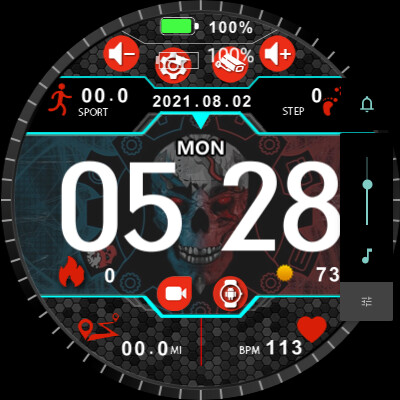
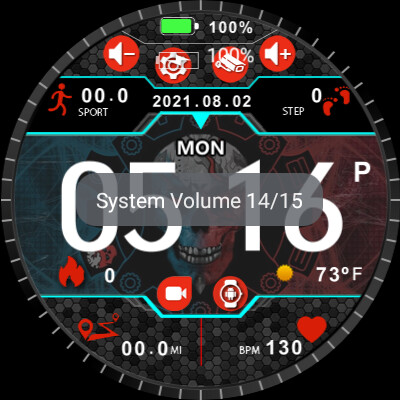
Note, if trying to open the APK nothing happens, this is by design. It only runs when the activity is called then immediately closes again. Also, if you try to click volume down or up again, the control simply disappears so you have to click twice to keep it moving. You can just use the slider or also, just use the open action only which doesn’t change anything.
If you’re interested in using the clockskin or just want to look at it for an example, you can download it here:
This of course requires the above APK be installed. It has custom touch zones for multiple apps on there (WatchDroid, Duo, TinyCam pro, FitoTrack and WeoWow weather) and it has miles instead of KM 'cause the USA is stupid and still uses imperial instead of metric. This is an extremely modified version of this clock skin here . I don’t know who the original creator is.


