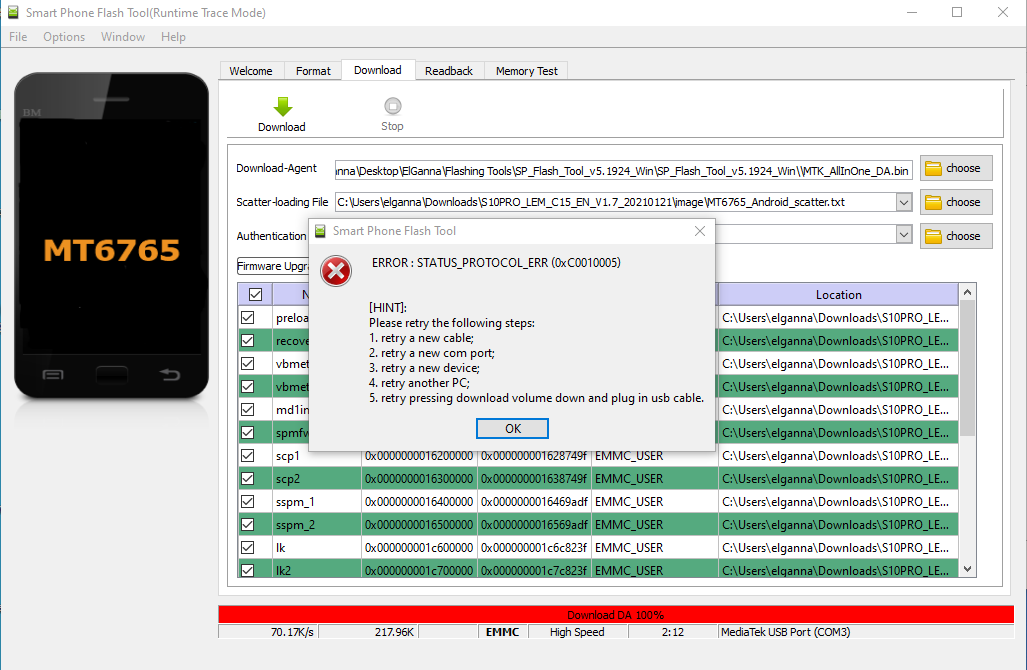Hi Pablo,
As I mentioned, the watch shows black screen, but I know it’s connected by looking at Device Manager, it shows "MediaTek USB Port (COM3).
I was using the Scatter file only (no firmware), that’s why the previous screenshot showed “No image file Exist”
But now I’m using the correct firmware from Official Support thread for LEM14 (file name is: S10PRO_LEM_C15_EN_V1.7_20210121.zip).
I selected “Firmware Upgrade” then clicked on Download button. It showed an error message
with error code “0xC0010005” after almost 2 minutes. I tried again, but it always shows the same error code.
I tried using a different version of SP Flash Tool SP_Flash_Tool_v5.2124_Win but it didn’t make a difference. (originally I was using SP Flash Tool v5.1924.00)
Here is the error message in the logs.
10/23/2021 20:44:37.088 FlashTool[5392][3228][D]: APCore::ConnMediaUSB::PreConnect(): USB port detected: \\?\usb#vid_0e8d&pid_0003#6&1958333f&0&2#{a5dcbf10-6530-11d2-901f-00c04fb951ed}(..\..\flashtool\Conn\ConnMedia.cpp,71)
10/23/2021 20:44:43.430 FlashTool[5392][3228][D]: APCore::Connection::ConnectBROM(): BROM connected(..\..\flashtool\Conn\Connection.cpp,85)
10/23/2021 20:44:43.432 FlashTool[5392][3228][D]: APCore::Connection::ConnectDA(): Downloading & Connecting to DA...(..\..\flashtool\Conn\Connection.cpp,129)
10/23/2021 20:44:43.432 FlashTool[5392][3228][D]: APCore::Connection::ConnectDA(): connect DA end stage: 2, enable DRAM in 1st DA: 0(..\..\flashtool\Conn\Connection.cpp,133)
10/23/2021 20:46:55.227 FlashTool[5392][3228][D]: APCore::Connection::ConnectDA(): Failed to Connect DA: STATUS_PROTOCOL_ERR(-1073676283)(..\..\flashtool\Conn\Connection.cpp,148)
10/23/2021 20:46:55.230 FlashTool[5392][3228][D]: APCore::Connection::Disconnect(): Disconnect!(..\..\flashtool\Conn\Connection.cpp,186)
10/23/2021 20:46:55.702 FlashTool[5392][3228][D]: BackgroundWorker::run(): BROM Exception! ( ERROR : STATUS_PROTOCOL_ERR (0xC0010005)
Can you please help?