Hey guys! So here’s an update of my PipBoy 1.1 Watchface to 1.5 with a few fixes.
- Touch zones have been tweaked to be more accurate.
- Touch zones are now all stock. Phone, SMS, Gmail, and Google Assistant (Google services must be installed) - You can change these in clock_face.xml. I recommend installing APK Info to find the activities
- Artwork has been cleaned up and updated to proper 640x480. Less fuzzy!
- Weather icons are now larger
- Step Counter now works!
- Bottom of screen: Date in Year/Month/Day format, XP is your step counter, HP is your heartrate (Still slow, sorry! But it works!) and AP is battery.
- If you don’t want the Vault Boy in the background, you can just replace image1vault.png with image1.png.
- Animated Vault Boy is now available if you overwrite your directories with the PipBoy 1.5 update at the bottom of this post.
Credit to Original PipBoy: https://bethesda.net
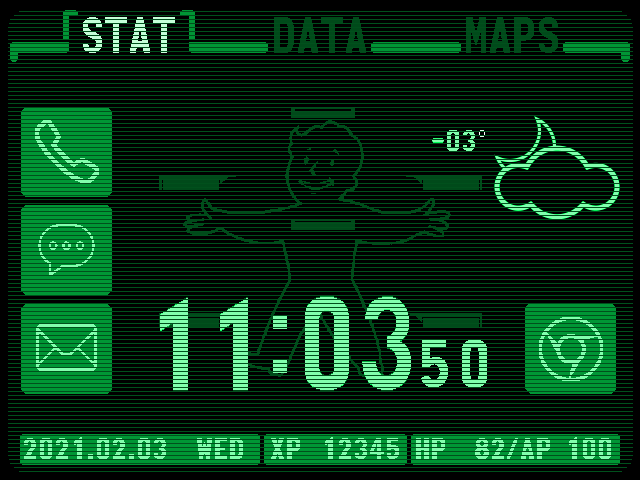
1.5 Update: Now with animated Vault Boy and a slight tweak to the date. Simply unpack the zip into your directories and reload the watch skin. Vault Boy Walks!
Google Drive Link: Pipboy Collection 1_5.zip - Google Drive
1.5 Update Pack:
5 Likes
Good job! Thanks for sharing!
Thanks! It’s funny but I essentially had to recreate all the artwork from scratch when I realized the screen resolution issue, but that’s what I get for using other skins to learn from! But now that I know what I’m doing, it’s surprisingly easy, especially if you’re using ClockSkinMaker. I just wish it supported touch zones directly, I had to figure those out on my own.
And I just figured out how to do animated backgrounds. I will probably upload an ‘alternate pack’ later for switching out the static Vault Boy with the animated one once I’m done fiddling with it.
2 Likes
Updated with animated Vault Boy!
I love it! Instructions for anyone who hasn’t done a downloaded watchface before like me:
- Use the phone browser to download the file or use a phone and Send Files to the watch via the companion app.
- Get RAR app from Google Play Store to unzip it.
- Open the Watch’s Files app.
- Find the ZIP file in the Downloads (or WiiWatch Files directory if you send it).
- Long press to select the ZIP file.
- Hit the copy button icon.
- Navigate to the “clockskins” directory.
- Paste the ZIP file there.
- Open RAR app.
- Navigate to the ZIP in the clockskins directory in RAR app.
- Hit extract button icon and extract it.
- You should have your watchfaces available to select now!
This was the instructions I strangely had trouble finding and I figured it out myself.
2 Likes
Gonna have to grab this. I’m assuming it will work with the max s?
I just imported all of the watch faces to my DM100 and i can select any one of them but when I do all that is loaded for the watch face is the animated pip-boy. Is there a fix for this?
Hello. Great job! I would like transfer my LemT into pip-boy. But i have some issue with updating “Pipboy Collection 1_5” with “Update pack”. Please tell me how exectly i need do it.
- If i simply unpack the zip into directories and reload the watch, i will get 2 folders like “pipboy green” and “pipboy green animated”. After watch reloading in skin collection i can see 2 this skins, but older is working fine, and second one have just black screen.
- if i marge both folders in to one, then skin will be working, but without valkingboy picture.
Also i dont get why my buttons like phone/messenger or button Goo.Ass. is not working, maybue i need torn on some options?
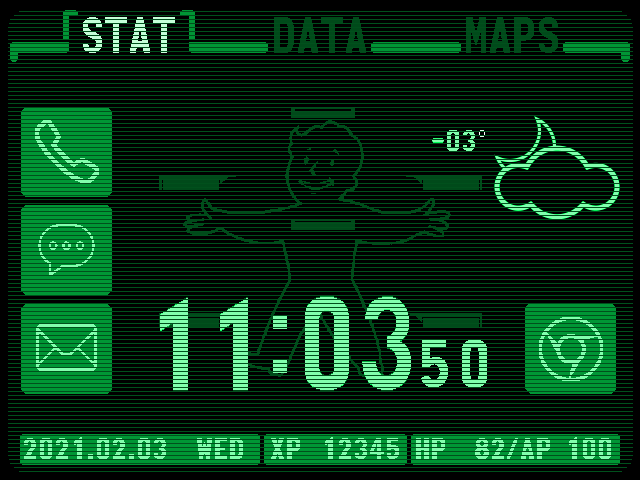
 nice one
nice one