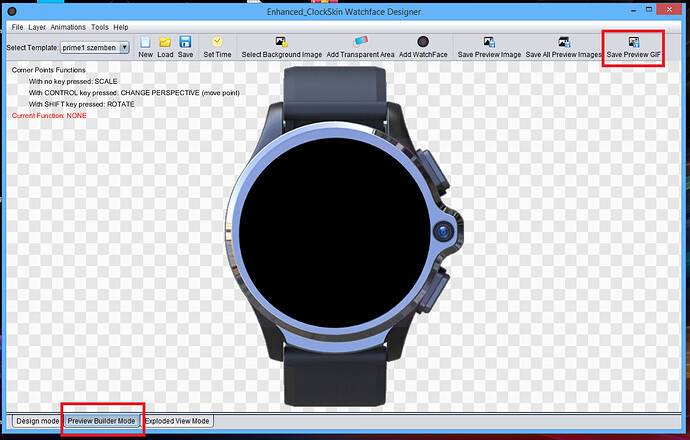A simple preview image for faces are nice but it lacks the “special something”. For Windows 10 users making animated previews is extremely easy. Here’s how to do it.
Initial Setup
- Turn your watch on and enable USB Debugging (Settings> About> Developer Settings)
- Connect you watch to your PC
- Install Vysor for Chrome on your PC
- Vysor will start up and install the required app on your watch
- Once installed you will see your watch’s screen on your PC
Setting Up Recording & Recording Vysor
- Using THIS GUIDE enable screen recording
- Once set up, click on the Vysor window.
- Press Win+Alt+R to start recording
- Record about 5 seconds then press Win+Alt+R again to stop
Making an Animated GIF & Posting
- Your recorded videos are located at “This PC\Videos\Captures”
- Using an online mpeg to gif converter upload your video
- Once the conversion is complete, upload the image to your favorite cloud storage service that allows image linking
- Create your watchface post and embed the animated gif into the post
Here’s the end result

*NOTE
I will be expanding this guide to cover other versions of Windows in the future. So if you are not using Windows 10, please be patient.