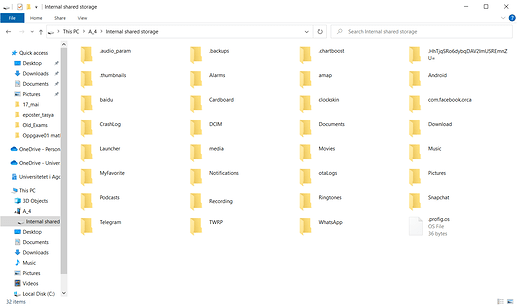i have a Ticwris max model but i guess these watches has the same specs.
anyway i want to set another live wallpaper which i downloaded from play store but i can’t set it
i only can select default live wallpapers.
do you have any idea why i cant’t set another live wallpaper?
on all our watches live wallpaper are not allowed.
i found this but i want to know where i’ll create a folder ( step 4 ) ?
1. First you must have/download compatible faces… all my faces are 100% compatible (example: http://tiny.cc/g5i45y). The best way is store it on PC.
- Unzip it if zipped using WinRar or 7-zip. Each folder is a face and must contain files that build the face; Be sure you dont have “a folder inside a folder”… to check you must see files when you open the folder face
- Connect watch to your PC by USB cable; Maybe you need to install the MTK USB drivers first and enable USB debugging on your watch so that your PC will recognise your device
- Create on watch root a new folder with name “ClockSkin”. Can be by watch file manager or by PC file manager too.
- Copy face(s) folder(s) from PC to ClockSkin watch folder (copy/paste)
- On some watches, like KW88 you must restart watch. Other watches like DM368, THOR, LES1, etc… simply click on refresh icon on face selection page (right to last page preview)
After that you must see new faces on selecting page (long tap and slide on actual skin face)
Note: As my faces are build to work on many watch brands if you see double faces on selecting, simply delete on each face folder the file “img_clock_preview.png”.
If you dont need anymore a face simply delete face folder on watch.
“Create on watch root,” it means in the watch root, if it does not already have the “clockskin” folder just create one labeled “clockskin,” in the watch root. In that folder you place the folders of your watch faces that you have downloaded to your computer. Make sure to use a separate folder for each watch face.
When you connect your watch to your computer and click on the link it will show you the files on your watch. This is where you add the “clockskin” folder if it is not already installed. Open it and add the watchfaces per above.
- you can also use windows’ built in unzip function
- no need to manually install the drivers or enable usb debugging, but you might have to change from charging only to mtp
- already explained by Jonathan, but I’ll add a picture showing how the “root directory”(it’s not the actual root directory of the watch, only the root of what is usually presented to the user) looks in my case: